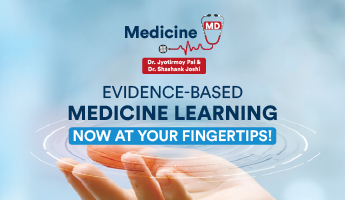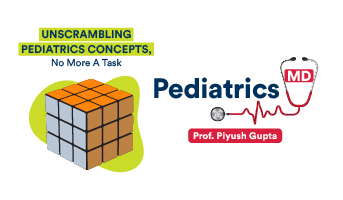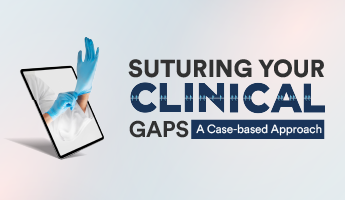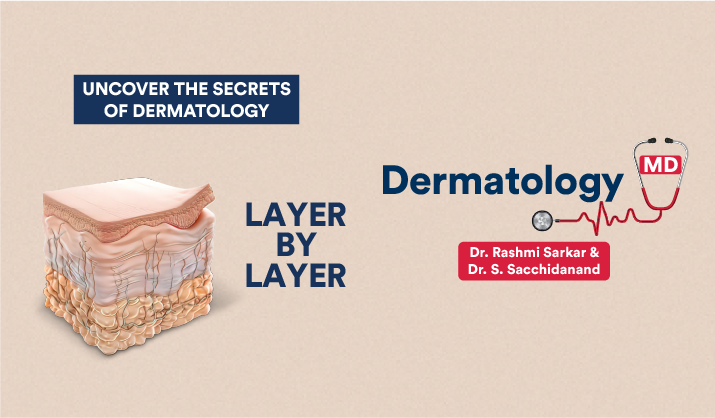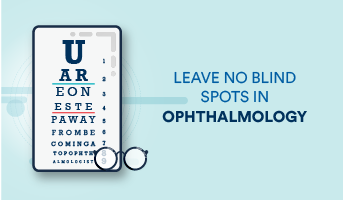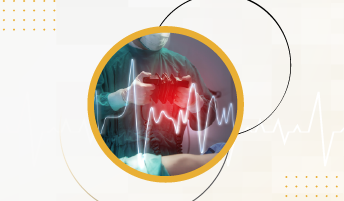The limits on attempts, if any have been mentioned in the Course Details.
All courses are currently available only in English. However, we will notify as soon as we add any other language.
You can use the Thumbs Up/Down icon on Video Player to give a feedback on any video. In case of thumbs down, you can write your comment as well.
Yes. Speed selection is available at the bottom of Video Player during the video playback.
The subtitles may be added to videos in due course of time.
The change of mobile number or email address should be brought to our attention at care@diginerve.com, as that is linked to your user id.
We may add more content to your existing subscription, which can be accessed without paying any extra charges.
Taking screenshots is prohibited. If done, it will trigger a mail to system admin with your user id.
Notes on DigiNerve can be accessed on your devices only.
DigiNerve is compatible with all operating systems like Android, iOS, Windows & MacOS. However, content access on each of the devices may vary for different products.
The subscription cannot be paused.
Your subscription is for your own fair learning use only.
You can buy another subscription after the expiry of your existing subscription. We currently do not allow plan upgrade.
You can take a free trial of our courses before making a buying decision. Switching of subscription, once bought, is not permitted.
This feature is currently unavailable; however, we make sure that we allow you enough video hours credits so that you don’t have to worry about exhausting them. In the unlikely event of such a scenario, you may buy a new subscription.
Yes, usage limits can be viewed on Profile menu under My Quota.
Videos are currently available on mobile and tablet only as they enable learning anytime, anywhere.
Yes, the course content can be downloaded to and viewed on your mobile device with the mobile app.
Bookmarking on Videos is available. Bookmarking on Questions is in pipeline and may be available soon. These Bookmarks can be accessed on Mobile App > Home > Explore > Bookmarks.
You can use DigiNerve from any number of devices. However, the login is possible only from one device at any given time.
Click on Resend Code on the verification code box to get a mail with a new verification code.
Click on Sign In > Forgot Password > provide your mail id > Reset password through password reset link sent on your mail.